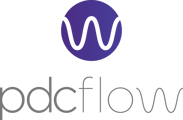Sometimes different information need to be included in a financial report. This help article provides step-by-step instructions for configuring and using customized Report Layouts.
-
Ensure your user profile has permission to configure Reporting Layouts.

- Report Layout configuration requires the "Reporting - Download Reports And Configure Reporting Layouts" security role.
- If you can't access the Reporting Layouts page contact your team administrator to request they add the necessary security role to your user profile.
-
Create a new Report Layout by navigating to the Reporting Layouts page.
- Either navigate to Configure > Reporting Layouts and click the "+ Add Layout" button:

- Or, when using the Search page, click the "+ Add New" option for the Report Layout search field:

-
Name the new Report Layout and add a helpful description.

-
Drag and drop data fields.
- To add an available field to the report drag it from the "Available Fields" column and drop it in the "Selected Fields" column:
- To remove a field from the report drag it from the "Selected Fields" column and drop it in the "Available Fields" column:
- To change the display order of fields in the report, simply drag them up or down within the 'Selected Fields' column:
- To add an available field to the report drag it from the "Available Fields" column and drop it in the "Selected Fields" column:
-
Save the changes.
After organizing the desired data fields in the report, scroll to the bottom of the window and click the 'Save Layout' button.
-
Access and use your customized report layout:
-
Go to the financial reports search page and from the dropdown menu, select your newly created Report Layout before clicking "Search":

- The search results will be organized according to the selected Report Layout.
-
If you download a report, it will include the customized data set:

-
Tips:
- Create multiple layouts for different reporting needs
- Layouts are accessible to all team members who have user profiles in your PDCflow account.
By following these steps, users can easily access and analyze different sets of financial data tailored to their specific reporting requirements.
Still Need Help?
Please reach out to our Customer Success team at support@pdcflow.com for more information.