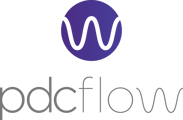Before sending emails to customers using a custom email identity, you must verify that the domain is genuinely under your control for authorized use. Here are the steps for verifying an email identity.
First, enter your email domain.
Navigate to Configure > App Settings > Email Identity and click the Verify and Email Identity button.

Input the domain (e.g., example.com for a domain www.example.com) in the provided field and click "Verify."
Note: Exclude the "www." part to ensure successful domain verification.
Next, take the CNAME Records you receive from PDCflow and update your DNS.
After entering the domain below, you will receive CNAME records. Log into your domain’s DNS or web hosting provider and add these CNAME records to the DNS settings. The process for updating DNS records varies by provider. If unsure about your DNS provider, consult your system administrator.
Note: Record detection may take up to 72 hours.
Finally, check for your email identity's verification status.
If the domain is successfully verified, your email identity will change to 'VERIFIED' status in your PDCflow account. You will have access to the domain when configuring communication settings on the Configure > Hierarchy pages.
Tips for Troubleshooting Issues
-
You're attempting to verify a domain that you don't own – You can't verify a domain that you don't own. For example, if you want to send email through PDCflow from an address on the gmail.com domain, you need to verify that email address specifically. You can't verify the entire gmail.com domain.
-
You're attempting to verify a private domain – You can't verify a domain if the DNS records can't be resolved over public DNS.
-
Your DNS provider doesn't allow underscores in the DNS record names – A small number of DNS providers don't allow you to include underscores (_) in record names. However, the underscore in the DKIM record name is required. If your DNS provider doesn't allow you to enter an underscore in the record name, contact the provider's customer support team for assistance.
-
Your DNS provider appended the domain name to the end of the DNS record – Some DNS providers automatically append the name of your domain to the attribute name of DNS record. For example, if you create a record where the attribute name is _domainkey.example.com, the provider might append the domain name, resulting in _domainkey.example.com.example.com). To avoid duplication of the domain name, add a period to the end of the domain name when you enter the DNS record. This step tells your DNS provider that it isn't necessary to append the domain name to the record.
-
Your DNS provider modified the DNS record value – Some providers automatically modify DNS record values to use only lowercase letters. PDCflow only verifies your domain when it detects a verification record for which the attribute value exactly matches the value that was provided when you started the domain verification process. If the DNS provider for your domain changes your DNS record values to use only lowercase letters, contact the DNS provider for additional assistance.
Still Need Help?
Please reach out to our Customer Success Team at support@pdcflow.com for more information.