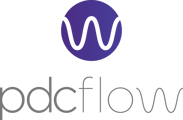PDCflow’s Cash Service is the simplest, fastest, and most transparent way to track cash transactions. Use the same, familiar workflow to take cash transactions that you use for your organization's card and check transactions.
Introduction to Cash Service
When Cash Service is enabled for your account, cash payments can be managed from within PDCflow. If you’d like to add Cash Service to your account, contact sales@pdcflow.com.
Cash Service allows you to take and record cash transactions within your PDCflow account Dashboard. Each cash payment creates a receipt that can be emailed or printed for the payer. Cash transaction information can be accessed and viewed from within Reporting alongside your account’s card and check transactions.
Configure a Cash Flow
To configure a “Take Cash Payment” or similar Cash FLOW, navigate to CONFIGURE > DASHBOARD > FLOW
- Click the “New Flow Configuration” button
- Click “Cash”
- Within the New Flow Configuration page you can adjust many settings within two tabs—Settings and Fields
- When you’ve completed the FLOW configuration, click the Save button (floppy disc icon)
Record a Cash Transaction
Within your PDCflow account, you can record a cash transaction in the same type of templated workflow that you use for creating a check or card transaction.
- Click the Dashboard option in the primary navigation
- Select the appropriate cash template (the name may be something like “Take Cash Payment”)
- Enter the necessary information for the Flow. This will include:
- Account
- First Name
- Last Name
- Other information may include:
- Location
- Street Address
- City
- State
- Zip Code
- Memo
- Phone Number
- Once you’ve completed all the necessary fields, click “Process cash” and once the transaction has been processed, you will have the option to print or email a receipt to the payer
Access to Cash Transaction Reports
Cash transaction reporting can be viewed within Reporting > Financial Reports > Cash Approved. Enter in your search parameters and click the Search button to pull a list of the relevent cash records.
Consolidated reporting for cash, check, and card transactions can also be accessed from within Reporting.
Void a Cash Transaction
To void a cash transaction, first, navigate to the payment record in Reporting. Open the payment record by clicking the file icon for the transaction. In the Payment Details page click the Void button icon (a circle with a slash icons) and click “Void transaction”. Note: a transaction that has already been voided will not have the void option available.
Related Article
If you’re looking for information about posting cash transactions via API integration, view our Transaction Service documentation here or contact our API Developer Support Team.