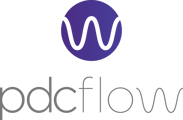In addition to accepting ACH payments, your PDCflow.com account can be used to send ACH credits when you need to send a payment to, for example, a vendor.
Prerequisites
Your ACH processing account must be configured to allow outgoing credit transactions. Please reach out to your ACH processor to request ACH crediting capabilities, then contact the Customer Success Team to update your account settings.
Setting Up an ACH Check Credit Template
PDCflow.com account administrators can configure a check credit payment template by navigating to Configure > Templates.
Click the New Template button and select Check. From here you can create the new template and configure the options and fields for the Check template.
In the Settings tab, set the Transaction Type to CREDIT in order to have this template send credit payments.
When finished, click the save button (floppy disc icon).
Sending a Check Credit Payment to a Vendor
From the Dashboard, select the template from your list of templates that you've configured to send out check payments. If the selected template is set up to send credit payments you will see the warning: “! This form will issue a credit from your account.”
Complete the template's fields. When you click the Send Check Credit button a credit will be sent to the recipient from your account.
Finding Transaction Details in Reporting
You can view all credits sent from your account in Reporting. Navigate to Reporting > Financial Reports > All Approved and the Search Options page will load. In the Service table, select the Check Credit option and deselect all the other options and click Search. All relevant transactions will load as a list.
Still need help?
Please reach out to our Customer Success Team at support@pdcflow.com for further assistance.