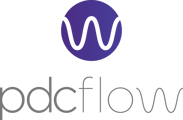If you want to start accepting payments, PDCflow makes it easy to get set up and manage your payment processing.
Account directives (or “Directives”) are the settings in your PDCflow account that control how and where your payments are deposited. They also help you organize and label payments-whether they come in by credit card, ACH (bank transfer), or cash-so your financial reporting stays clear and accurate.
How to Accept Payments with PDCflow
- To accept digital payments (like credit cards, debit cards, or ACH), you’ll need to apply for payment processing accounts. PDCflow’s team can guide you through this process and help you choose the right options for your business.
- Once your processing accounts are approved, you can set up directives to route payments to the correct bank accounts and label them for reporting using PDCflow "Account Directives."
What Are Account Directives?
Directives are settings in your PDCflow account that define where each payment is deposited and help organize your payments for accurate financial reporting.
Managing Your Directives
- Directives tell PDCflow where to send each payment and how to process it, based on the payment method (card, check/ACH, or cash).
- You can view and update these settings in your PDCflow dashboard, making it easy to stay organized as your business grows.
Why Use PDCflow for Payments?
- Accept payments online, by phone, or in person.
- Offer customers multiple payment options: credit card, ACH, cash, and more.
- Keep your payments secure and compliant with industry regulations.
- Easily track and report on all your transactions.
Payments vs. Directives
A simple description of what a directive does is to designate the path for transactions to process and for payments to be deposited. The available settings for a directive are determined by the payment method: card, check, or cash.
Card Directives
- Activation status controls whether the directive can be used to process transactions
- Set which card types can be accepted for payments
- Edit the directive name
Check Directives
- Also referred to as "Check Method Of Payment"
- Activation status controls whether the directive can be used to process transactions
- ACH payments require an SEC code to be assigned when they're processed. Supported codes are ARC, CCD, PPD, RCK, TEL, and WEB. Learn about authorization requirements and NACHA-mandated SEC codes in our guide "Electronic Funds Transfer Act Authorization Requirements."
Cash Directives
- Activation status controls whether the directive can be used to process transactions
- Edit the directive name
Setting Up Directives
Managing Directives in Your PDCflow Account
Access directive settings by selecting the Configure tab in your PDCflow account's primary navigation and clicking Payment Settings. The active directives for your PDCflow account will load as a list. To view or edit details of a directive, click the Edit button (a pencil icon).
- Directive Name: Set the visible name for the Directive that should appear on payment details
- Activation Status: Set a Directive to Active or Inactive (if a Directive is set to Inactive, future payments can be reassigned to another available and valid Directive)
- Allowed Card Types: Set a Card Directive to accept specific card types
- SEC Code: Assign the Authorization-required SEC Code for a check Directive (learn more about Authorization Requirements and NACHA-mandated SEC codes here)
Inactivating a Directive
If a directive should no longer be active or available for future payments, you can inactivate a directive:
To access this setting, navigate to Configure > Directives and click the Edit button (a pencil icon) next to the appropriate directive. Change the activation status to INACTIVE. If there are valid replacement directives available, you will have the option to select one. Assigning a replacement directive moves any active records (scheduled transactions, outstanding Flows, and post-dated transactions) from the directive being deactivated to the replacement directive. To move all active records to a different directive, make a selection here. When you’re finished, click Save Directive.
Activating a Directive
If you need to activate an inactive directive, navigate to Configure > Directives and click the Active Only drop-down menu and select the Inactive Only option. From this list, find and click the Edit button for the appropriate directive. Change the activation status to ACTIVE. When you’re finished, click Save Directive.
Other Directive Updates
For security reasons, many sensitive payment settings can only be updated by contacting our Customer Success Team. To initiate other updates to a directive, send an email with your PDCID, your contact info, and non-sensitive information about the needed change to support@pdcflow.com.
Still have questions?
If you need help at any step, PDCflow’s Customer Success team is ready to support you.
For information about migrating Directives via API integration, view our Schedule Service documentation here or contact our API Developer Support Team.