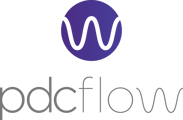Intro to Origin Codes
Origin codes serve the purpose of describing how an action in the PDCflow system or APIs originated and are attached to each transaction and FLOW.
How Origin Codes Are Used
Origin codes are a reporting feature primarily used to help managers and business owners gain visibility into which payment channels are most effective. For example, many PDCflow users want to know how many online payments are being made. To do this, a user would access the search options of the financial reports and select the WEB origin code. This will show the user all the online transactions that are processed in a given date range.
Origin codes also help users who are tasked with providing Proof of Authorization for ACH transactions. For example, if Proof of Authorization is requested for an online payment, a user can look up the specific transaction and take a screenshot of the transaction details. Within the details, the origin code WEB will be present. This will tell the ACH vendor this transaction was initiated on an online payment portal and no further proof of authorization is required.
PDCflow Origin Codes
- IOS - Apple iPhone
- BCH - Batch file upload
- CLO - Clover POS
- DAK - DAKCS
- DDS - DAKCS Document Signature
- DRE - DAKCS Regulation E
- ALL - Default Origin
- EXT - External Web Service
- EZP - EZ Pay Form
- EMP - In-house Employee
- IVR - Interactive Voice Response
- WEB - Online Payment Center
- MOB - Online Payment Center Mobile
- REM - Recurring In-house Employee
- RWE - Recurring Online Payment Center
- RGE - Regulation E
- SCN - Scanner Desktop App
- APP - Scanner Mobile App
- SAS - Stand Alone Signature
- FLO - Transactions from FLOW
Who Has Access Access to Origin Code Info?
Users who have access to one or more of the following permissions will have the ability to use origin codes when performing reporting-related functions:
- Reporting - Download Reports
- Reporting - View Card Reports
- Reporting - View Check Reports
- Reporting - View Flow Reports
- Reporting - View Schedules
Still Need Help?
Please reach out to our Customer Success team at support@pdcflow.com for further assistance.