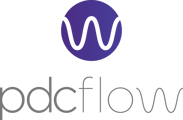DESCRIPTION -
Integrators can set up status email notifications a few different ways: Flow Creator Notifications (API Integration) and Flow Event Notifications (via app.pdcflow.com).
Flow Creator Event Notifications
Email notifications can be when a Flow reaches a new status (completed, disputed, expired, and/or failed). If it's important for your team members to receive email notifications based on the Flow, this will let you do so. For example, you can now allow an employee to receive status notification emails about the Flows they send, but not other Flows.
API Documentation
Signature Service API list field "EventRecipient" documentation can be found here: https://apidocs.pdcflow.com/#signature-service-api
Notifications
Being notified about status changes keeps your business workflows proceeding smoothly. A customer can set up notifications directly in their app.pdcflow.com account. These notification settings can be set up to send emails when status changes occur for Flows and payment transactions.
Available Notifications
-
Card Failed: a card payment has failed to process
-
Card Processed: a card payment was processed successfully
-
Cash Failed
-
Cash Processed
-
Check Exception Report]
-
Check Failed: a check payment has failed to process
-
Check Processed: a check payment was processed successfully
- Flow Completed: a Flow has been completed
-
Flow Disputed: a Flow has been disputed
-
Flow Expired: a Flow has expired
-
Flow Failed: a Flow has failed
-
Schedule Card Failed: a card payment on a schedule has failed to process
-
Schedule Card Processed: a card payment on a schedule has been processed successfully
-
Schedule Check Failed: a check payment on a schedule has failed to process
-
Schedule Check Processed: a check payment on a schedule has been processed successfully
- Schedule Created
Access to Notification Configurations
Configuration options for notifications can be accessed by logging into your PDCflow account. Navigate to the Configure tab. Click the Notifications option in the dropdown menu.
Editing Notification Configurations
To edit a notification configuration, click the edit button (a pencil icon). Each notification can have up to 10 email addresses assigned. Email addresses will receive an update when a notification event occurs in your PDCflow account.
Still Need Help?
Please reach out to our API team via email at: apisupport@pdcflow.com for further assistance.