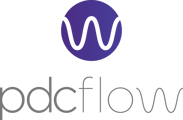Designed to provide a comprehensive overview of payments and Flows, the Insights Report can be utilized for financial data analysis as well as trend spotting.
Make informed decisions based on data. Download reports for further offline analysis and sharing.
Users assigned to Security Groups with Reporting roles now have access to this report.
Step-by-step Guide
This guide will show you how to access and use the Insights Report.
- Log In:
Log into your PDCflow account at https://app.pdcflow.com/. - Navigate to the Insights Page:
Using the primary navigation, go to Reporting > Insights to access the Insights Report.
- Date Range:
Use the date selection fields to designate the data’s date range. - View By Options for Flows and Financial Transactions:
Utilize the View By options to segment data totals as needed.
Flow and Financial records can be sorted into View By options, including Months, Years, Locations, Groups, Origins, Templates & Portals, and Employees.
- Months: Categorize transactions by the month they were created.
- Years: Categorize transactions by the year they were created.
- Locations: When organizational hierarchy is used, transactions can be viewed by the Locations transactions belong to.
- Groups: When organizational hierarchy is used, transactions can be viewed by the Group's transactions belong to.
- Origins: See which channels were used to create transactions by viewing by origin codes.
- Templates & Portals: Organize transactions by the template or portal used to create the Flow or submit the payment.
- Employees: View transaction totals created by employees.
- View By Financial Transaction Types:
Further refine your search by payment type, card type, and BIN type for detailed financial insights. Financial records have additional View By options, including Payment Types, Card Types, and BIN Types.
Financial records have additional View By options, including Payment Types, Card Types, and BIN Types.
- Payment Types: Credit card, ACH, or Cash.
- Card Types: The credit card’s brand.
- BIN Types: BIN types can vary based on the issuing bank, the card network, and the type of card. Here are some common examples of BIN-type categorizations: Credit, Debit, and Prepaid. When the BIN Type is Unknown, that indicates the card network didn’t return a recognizable BIN type.
- Download and Share Reports:
Easily download the results as a CSV file for offline analysis or sharing with your team.
- View Transaction Details:
Click the “View Breakdown” icon for an in-depth analysis of specific data points within your report.
Additional Tips and FAQs
- Make the Insights Report your landing page.

If you prefer to view the Insights Report when you log into your account, you can configure your Landing Page. Using the primary navigation, navigate to the welcome message on the right-hand side of the screen > My Profile. On the My Profile page, select “Insights Report” from the dropdown menu. Click the “update user profile” button to save your landing page configuration. - Use either the Locations view by option or Employees, but not both.

When you use View By options to sort data into categories, the Locations and Employees options cannot be used simultaneously; when one is selected the other will automatically be unselected. - To access transaction details for Groups, use the Locations View By option.
If Groups is selected, the link in the Actions column will be unavailable. Flow and Financial Reports do not support searching by an unassigned Group. However, if the Locations View By is selected, the Action column is available, giving you access to view the transaction details.
Start Using the Insights Report
The Insights Report is designed to provide visibility into your data for financial analysis and informed decision-making.
As you use the Insights Reports to fully harness your data's power, please let us know if you need additional guidance. Our Customer Success team is ready to assist. Don't hesitate to reach out via email at support@pdcflow.com.