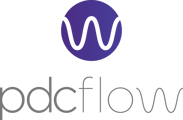If someone has forgotten their user profile password or has been locked out of PDCflow because of too many failed logins then another user with administrative-level access can reset the user’s password and unlock their user profile.
In this documentation, we will review the steps to reset another user’s password.
Resetting a User's Password
Step 1: Sign in to PDCflow and navigate to Configure in the top navigation and select App Users from the drop-down menu.
Step 2: Select User Profiles from the App Users drop-down menu.
You will be taken to the User Profiles page where you can view all account users.
Step 3: Click on the Edit icon (pencil) from the Actions column corresponding with the user who needs their password reset.
The Edit User Profile page will open. On this page, you can reset the user’s password.
Step 4: Click on the Reset Password link and a modal window will appear providing you the option to change the password.
Step 5: Click on the Reset password & Unlock profile button to reset the password.
After you click the Reset Password button an email will be sent to that user's email address with a temporary password. When the user logs into PDCflow they'll be prompted to update their password.
Still Need Help?
Please contact our Customer Success team via email at support@pdcflow.com for further assistance.