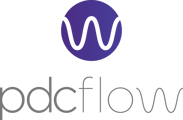When a transaction needs to be credited or voided, that functionality can be accessed in the transaction's Payment Details page.
Crediting or Voiding a Transaction
- Navigate to Reporting > Financial Reports > All Approved.
- From the Search Options screen, you may need to adjust the Start Date and End Date to a relevant time range to search for the appropriate transaction.
- Click Search and the relevant transactions will load into a list.
- Once you've located the appropriate transaction click the Payment Details button (a paper icon) and for that row.
- On the Payment Details page, depending on how old the transaction is there will be either void functionality or credit functionality. If the transaction is to be canceled before the batch closes for the day click the Void Payment button (a stop icon) in the Transaction History table.
- If for whatever reason you wish to void a transaction after the batch has closed, the transaction will no longer have the option to be voided. Instead, you can issue a credit by entering the appropriate payment details in the Credit Transaction table and when you've finished making the adjustments needed click the Issue Credit button. If you are trying to issue a credit on an ACH transaction but do not see the credit option, you may need to apply for ACH Crediting Capabilities, please reach out to support@pdcflow.com for more information.
If you decide to issue a credit outside of the PDCflow system, we advise waiting until the transaction is fully funded before issuing a credit. This could prevent over-crediting an ACH transaction that might fail or be returned.
Payliance users must note: ACH Voids submitted after 3pm Mountain Time may not be successful do to Payliance's processing schedule. We advise having all your voids finalized by 3pm Mountain Time.
Still Need Help?
Please contact reach out to our Customer Success team via email at: support@pdcflow.com for further assistance.