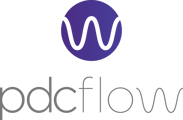When your organization may need to request a picture, an image, or a photo ID from a customer or vendor you can create a Flow request with a Request Picture ID Flow option.
Including the "Request Photo/File" option will add the following page to the Flow request.
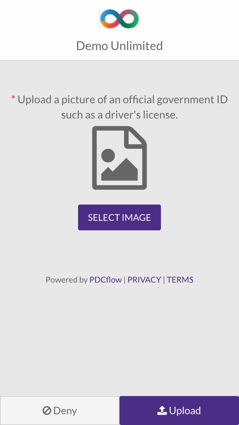
Mobile view of a Request Photo/File page.
Adding a Picture ID

Navigate to Configure > Flow Components > Picture ID. Click the + New Picture ID Message button. Type in the description of the requested image or file that will be displayed to the Flow recipient and explain what image is requested. For example, you may enter "This should be a government-issued photo ID to confirm your identity."
Still Need Help?
Please contact our Customer Success team via email at support@pdcflow.com for further assistance.