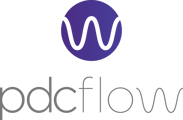Configure customized email messages. Preview Email and SMS messages. Understand the messages that Flow recipients will read first and make adjustments to craft clear instructions for completing Flow requests smoothly.
Configuring Email Messages and Viewing SMS System Messages
Customize the email body and email footer that will be sent to your customer when a Flow is delivered by email by navigating to Configure > Flow Components > Email & SMS. Click on the + New Email & SMS button.

Adding and Editing Email Messages
To add an Email & SMS component, click the "New Email & SMS" button. To edit an existing component, click the edit (pencil) icon next to the relevant component.

Within the Email & SMS Configuration page, you can edit the email message and view the SMS. Remember to click the save button (floppy disc icon) at the bottom of the page after you finish making the necessary changes.

Email Body
Customize the text that will appear at the top of the email (above the link), such as a greeting and the purpose of the email. Personalized variables can be added to the message by clicking "Add Variable."

Text Link
Customize the link text that will appear on the button. The default text is "Complete transaction."
Email Footer
Customize the text that will appear under the link in the email.
SMS Body
On this page, you can also preview the SMS message the system will automatically generate and send when the Flow is delivered to a recipient's mobile phone. Text messages are not configurable. If any optional merge field is not populated, such as flowTitle, it will be left out of the message.
Do you still need help?
Please reach out to our Customer Success team via email at support@pdcflow.com.