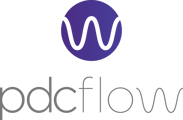Adding a Confirmation to Flow requests can help your Flow recipients know what to expect next after a Flow is completed.
When a Flow recipient completes a Flow request a confirmation page is displayed. If useful, you can add a customized message called a "Confirmation" that will be included on this page. This can be used to thank the recipient for completing the Flow and/or to briefly explain what to expect next now that their Flow request has been completed.
Adding a Confirmation for Flow Templates
Navigate to Configure > Flow Components > Confirmation. Click the + New Confirmation Message button. Type in the confirmation message that should be displayed on the page after a recipient completes a Flow.
Here are a few examples:
- The confirmation for a Flow requesting a signature might say “Thank you for your authorization.”
- A Flow confirmation for a payment request might say “Thank you for your payment.”
When you're done, click the Save Confirmation Message button.
Still Need Help?
Please reach out to our Customer Success team via email at support@pdcflow.com for more help.