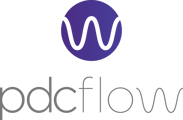When you utilize PDCflow to take payments you can also print and email payment receipts. In this article, you’ll learn how to:
- Print and email receipts when creating a payment
- Use Reporting to locate transactions and print and email receipts
Print and Email Receipts When Creating a Payment
When you successfully process a payment via your PDCflow account Dashboard a popup notification will let you know: “Transaction Successful! Confirmation number:...”
You will be taken to a Transaction Successful page that displays the payment receipt and offers several options including the option to enter an email address and click “Send email” to send a copy of the receipt via email.
Another button offers the option to “Print receipt” from this page.
Print a Receipt From Reporting
To print a receipt from a past transaction, navigate to > Reporting > Financial Reports> All Approved.
Search for the transaction using options search fields (name, date range, or other data about the needed transaction) and click Search.
Email a Receipt
A list of transactions will load. Find the needed transaction and click on the email button (envelope icon). Enter the recipient’s email address in the field and click Send email and a copy of the receipt will be emailed to the recipient.
Print a Receipt
On the list page, click the print button (printer icon) to print the receipt from this page.
Still need help?
Please reach out to our Customer Success team at support@pdcflow.com for further assistance.