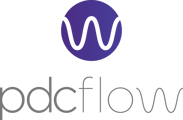The Dashboard is the default landing page for your PDCflow app. Available dashboard templates may include Flow requests and payment options like Card, Cash, or Check.
How Dashboard Templates Help Your Business
Users with the relevant Administration roles can edit and configure new templates to fit your company’s needs.
Payment Templates (Card, Check, Cash)
You can create payments directly from the Dashboard using credit cards, check/ACH (bank transfers), or cash. If a payment method isn’t listed in your account, your administrator should contact Customer Success at support@pdcflow.com to enable it.
Account Directives
Directives are settings in your PDCflow account that define where each payment is deposited and help organize your payments for accurate financial reporting.
ACH Payments
ACH payments require an SEC code to be assigned when they're processed. Supported codes are ARC, CCD, PPD, RCK, TEL, and WEB. Learn about authorization requirements and NACHA-mandated SEC codes in our guide "Electronic Funds Transfer Act Authorization Requirements."
Flow requests are electronic forms that let you communicate with your customers easily. You can use them to Send Documents, Request Photos/Files, request a Payment, and/or a Simple Signature. Here are examples of what each type of page looks like for a recipient.
Send Document: Share PDFs for review, with options for your customers to add signatures or fill in information.

Request Photo / File: Ask customers to upload images or documents.

Request Payment: Let a customer securely submit a payment online.

Simple Signature: Collect electronic signatures on a separate page, often used for payment pre-authorization.

If you want help with your first Flow, here are some options. Please pick the option that’s easiest for you!
- Follow this step-by-step guide to configure a Flow request.
- Watch this video demo of sending a Flow request.
- Schedule a personal training session by emailing our Support Team at support@pdcflow.com.
Why Use the Dashboard?
Efficiency! All your templates and tools are in one place for fast, easy access.
Additional Landing Page Option: Insights Report
The Dashboard is the default landing page for every user. If you prefer, you can set the Insights Report as your landing page to get a summary of payment performance and trends. Here's a visual example of the Insights Page.
Insights Report:

To change your landing page:
- Click your name in the top-right corner of the app.
- Select “My Profile” from the drop-down menu.
- Choose the Insights Report as your landing page.
- Click “Submit,” and your Insights Page will open right after you log into your PDCflow app.
Additional Info
- Read More About the Dashboard: Familiarize yourself with available templates and start sending Flow requests or payments.
- Reporting: If you have permission, access records and details.
- View transaction details and history with Flow Reports and define the data needed in Financial Reports.
- Utilize Email Messaging and SMS Messaging to track status and delivery outcomes.
- Handle email opt-outs and blocked email addresses with the Email Opt-Outs Report.
- The Insights Report is designed to help users track progress and trends.
- Configure: App Administrators can add or adjust templates and app settings by clicking the Configure option in the main menu.
- Advanced User Management: Control who sees and does what in the app by managing User Profiles, Security Groups, and Departments.
- Advanced Data Organization: Complex organizations can configure Hierarchy to segment records by Company, Group, and Location.
Need help?
Contact our Customer Success team at support@pdcflow.com.