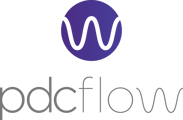Whether you need to be notified of successful and unsuccessful payments or only when a Flow you sent is completed, PDCflow's notifications are designed to help you stay updated about your account's Flow requests and payments.
Being notified about updates within your PDCflow account can help keep your business workflows proceeding smoothly.
There are two different ways you can receive notifications about PDCflow account updates like status changes and payments: Notifications and Flow Creator Notifications.
Configure Notifications
When you use notification functionality, an email will be sent to the designated email addresses whenever a triggering event happens.
Sample Email Use Case
Any time a credit card payment fails, automatically send an email to this email address so that our team can do what's next.Sample Postback Use Case
Any time a credit card payment fails, automatically send a postback to my platform so that my system can do what's next.
The 'Allow Event Notifications' setting must be turned on within your account's templates and portals to allow notifications for each template or portal. For example, to send notifications every time a card payment fails, enter the recipient's email address in the Card Failed notification and also be sure that the template and portal configurations allow notifications.
Available Notification Triggers
-
Card Failed: A card payment has failed to process.
-
Card Processed: A card payment was processed successfully.
-
Cash Failed: A cash payment failed to process.
-
Cash Processed: A cash payment was processed successfully.
- Check Exception Report: A daily email with the previous day's ACH transactions.
-
Check Failed: A check payment has failed to process.
-
Check Processed: A check payment was processed successfully.
-
Flow Completed: A flow has been completed.
-
Flow Disputed: A flow has been disputed.
-
Flow Expired: A flow has expired.
-
Flow Failed: A flow has failed.
-
Schedule Card Failed: A scheduled card payment has failed to process.
-
Schedule Card Processed: A scheduled card payment has been processed successfully.
-
Schedule Check Failed: A check payment on a schedule has failed to process.
-
Schedule Check Processed: A check payment on a schedule has been processed successfully.
- Schedule Created: A schedule has been created by a user not logged into the PDCflow account.
Access to Configure Notifications

You can access Event Notifications from the primary navigation’s Configure tab. Click the Event Notification option in the dropdown menu.
Editing a Notification

To edit an Event, click the edit icon (pencil) for the event. Each Event can have up to 10 email addresses assigned. Email addresses will receive an update when that Event occurs in your PDCflow account.
Events also support postbacks. Enter your postback URL and postback authorization header to receive non-sensitive details via postback from PDCflow. More information can be found in our API documentation.
Flow Creator Event Notifications
 Flow creators can decide if they’d like an email notification when that Flow reaches a terminal status (completed, disputed, expired, or failed). These notifications will be sent to the creator’s email. If your team members need to receive email notifications about the Flows they send, but not other Flows, this will enable them to do so.
Flow creators can decide if they’d like an email notification when that Flow reaches a terminal status (completed, disputed, expired, or failed). These notifications will be sent to the creator’s email. If your team members need to receive email notifications about the Flows they send, but not other Flows, this will enable them to do so.
Sample Use Case
When I send this Flow request from the Dashboard, I want to receive an automatic email notification when the request reaches any final status (Completed, Disrupted, Expired, or Failed).
In the case of a schedule, Flow Creator Event Notifications are triggered by payment data requests and/or consent request status changes.
On each Flow or schedule created, there is a "Send Me An Email Notification" option. When this option is toggled to YES, you'll receive an email when the Flow reaches a final status.
Still Need Help?
Please reach out to our Customer Success team via email at support@pdcflow.com for further assistance.