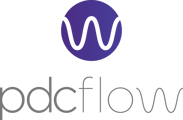This navigation menu offers the following pages: • Account Number App Settings • Email Identity App Settings • Global App Settings
Account Number App Settings
Account Number Length
Specify the allowed length for account numbers using either a range (e.g., 5-10) or an exact length (e.g., 6).
Account Number Type
Choose the type of characters allowed to ensure accurate validation.
Account Number Placeholder
Display sample text in the account number field to show users the expected format.
Account Number Help Message
Include a brief explanation accessible via a help icon to assist users in entering valid account numbers consistent with your workflows.
Account Number Help Image
Upload a visual example of a correctly formatted account number to appear alongside the help message.
Email Identity App Settings
Manage email opt-out settings and access Custom Branding options.
Custom Branding
Enable Custom Branding to fully personalize your emails with your verified domain, logo, brand colors, and brand statement—helping increase customer recognition. Future upgrades will expand these options. Secure current pricing to access new features as they are released.
To have your PDCflow emails show as coming from your company instead of PDCflow, you need to set up a custom domain by adding the given CNAME records to your email server.
Enable Email Opt-Out
Turn this on to include opt-out instructions and links in your emails. By default, this feature is off.
Global App Settings
This page offers app-wide (or global) configuration of the following data inputs.
Location Visibility: An optional feature that enables organizational hierarchy within your app to support complex business needs. Use Company, Group, and Location settings to manage payments for different entities, each linked to unique merchant IDs (MIDs). Assigning locations ensures payment deposits go to the correct account.
Hierarchy also helps filter and view records by entity, making reporting and reconciliation easier at the entity level rather than the overall account level. Additionally, it allows customization of customer-facing pages and communications, showing location- or group-specific contact details instead of a single company-wide set.
To enable hierarchy, set Location Visibility to SHOW or REQUIRED in your app settings. If hierarchy isn’t needed, leave Location Visibility OFF.
Employee Confirm Bank Account Number: If your PDCflow account has Check Service enabled, you can require employees to enter the bank account number twice when processing ACH payments via the Dashboard. This helps reduce errors and returned payments by verifying that both entries match before submission. This applies only to employee-initiated payments, not bulk uploads.
Portal Confirm Bank Account Number: For customer-initiated payments via the portal, you can similarly require the bank account number to be entered twice. Both entries must match for the payment to be processed. This ensures payment accuracy and reduces payment returns for both employee and customer ACH transactions.
Still Need Help?
Please reach out to our Customer Success team via email at support@pdcflow.com if you need any more help.