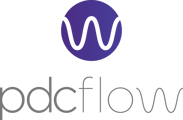The PDCflow app (app.pdcflow.com) offers customers the ability to process transactions one-by-one or via a bulk upload process.
Both ACH (Check) and Credit Card payments are supported and functionality offers Merchants the ability to import payments into their app.pdcflow.com account via CSV file from a PCI-compliant system of record making it possible to maintain compliant payment processes.
Configure Templates to Allow Bulk Payments
- Navigate to your account’s Configure option in the primary navigation.
- In the dropdown menu click the Templates.
- On the Templates page, either select the appropriate Card or Check template or create a new Card or Check template.
- In the template’s Fields tab expand the Entry Type configuration option.
- From here you can configure the template to default to the Single Payment or Bulk Upload option. You can also configure the template to Hide one of those options if you don't need both.
- Complete any additional configurations necessary for the template and then save the template by clicking the floppy disc icon.
Download an Example File
- From your account’s Dashboard select the appropriate template.
- Select Bulk Upload (if necessary for your account).
- Next to the “Bulk File” field is a help icon (?). When you click that question mark you will see a small paragraph of help text and a link.
- Click the Download the Example File link and a CSV file will be downloaded to your computer.
Setting Up the CSV File
When setting up a CSV bulk payment export please be aware of the following requirements:
- The template is set up to accept PDCflow payment tokens. In order to upload raw credit card or bank account numbers you will have to replace the column header for "TOKEN" with either "CARD_NUMBER" or “BANK_ACCOUNT_NUMBER”.
- Columns can be in any order but must contain a header row labeled as shown in the example.
- The file type must be CSV.
- The transaction count is limited to 1,000.
- Fields listed with an asterisk are required.
- Unexpected fields will be discarded.
Processing Bulk Payments
- From your account’s Dashboard select the template that has been configured to offer the Bulk Upload option.
- Click Choose File and upload the CSV with the payment information.
- Optional: when you include a description in the Bulk Upload Description field it will be included alongside the Bulk ID in the Financial Reporting search options.
- Select a Merchant Account (if necessary for your account).
- Click Upload Batch when you’re ready to upload and process the payments.
- A Bulk upload processing page will load if there are no initial errors with starting your Bulk Upload. You will receive an email when the bulk upload is complete.
- Be sure to check the Transaction Statuses (for Card transactions) or Current Status (for Check transactions) to track the processing status of each payment.
Bulk File CSV Errors
If there are any errors encountered when you click Upload Batch, PDCflow will immediately return a list of errors. You can view the details and download a CSV of the errors that must be addressed in order for the CSV to be uploaded and for any of those bulk-uploaded payments to begin processing.
Still Need Help?
If you have questions or would like to request additional information, please contact our Customer Success Team by emailing support@pdcflow.com.