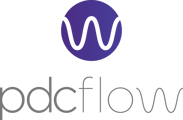Configure templates that make it easy to take payments and send Flows from your account's Dashboard. - Flow Templates - Card, Cash, and Check Payment Templates
Add templates to your PDCflow account to make it easy for your team to utilize app.pdcflow.com to create payments (Card, Check, and Cash) and send Flow requests to request signatures, document reviews, payments, and images from customer or vendor contacts.
Add a Template
Navigate to Configure > Templates. The Templates list page will load and display the templates currently saved for your PDCflow account.

Edit an existing template by clicking the Edit button (a pencil icon. Add a new template by clicking the + New Template drop-down menu. From here, you may have the following template options:
- Card: A template that enables an employee to enter a credit card payment on the PDCflow account Dashboard.
- Cash: A template that enables an employee to record a cash payment to their PDCflow account via the Dashboard.
- Check: A template that enables an employee to enter an ACH/check payment on the PDCflow account Dashboard.
- Flow: Set up a template Flow request that will make it easy for your team to send an electronic communication to a recipient. Flow templates can be configured to request a signature, a document review/approval, an image, and/or a payment from the recipient. The Flow template can request one or multiple Flow options. Most Flow fields can be configured to be required, optional, or even hidden from the recipient as the communication workflow requires.
The interactive preview lets you click on any field to make changes; updating configuration options shows instantly on the right.

When you have made the necessary template configurations, click the Save button.

Your team can start sending Flow requests using this template right away.
Need help?
Please reach out to our Customer Success at support@pdcflow.com.